Git & Github cheatsheet
1. Install
Configure user information for all local repositories
$ git config --global user.name "[name]"
Sets the name you want attached to your commit transactions
$ git config --global user.email "[email address]"
Sets the email you want attached to your commit transactions
$ git config --global color.ui auto
Enables helpful colorization of command line output
2. Branches
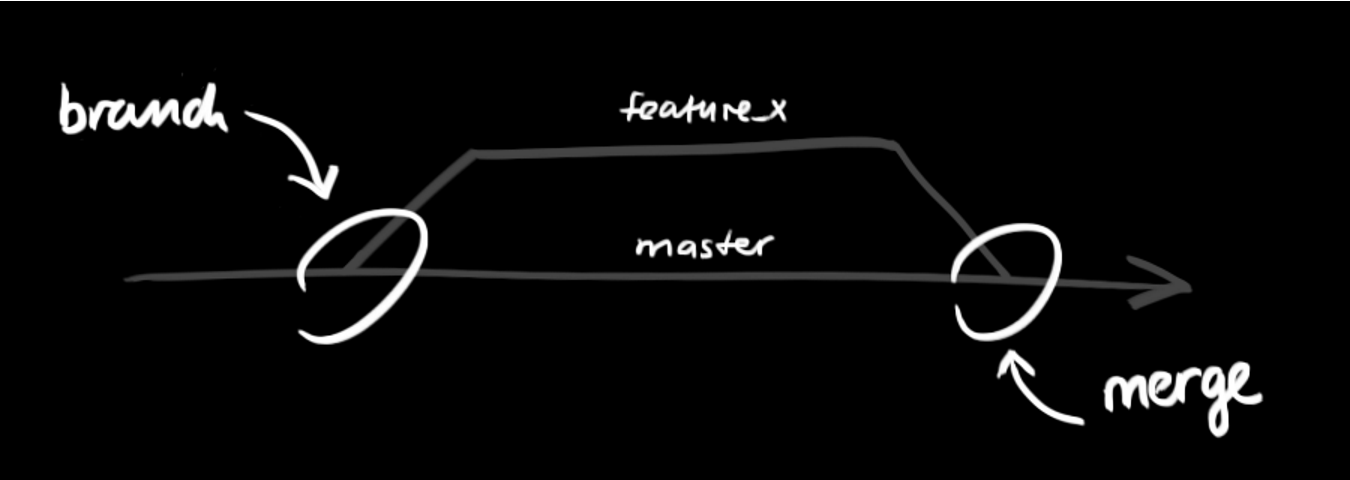
Branches are an important part of working with Git. Any commits you make will be made on the branch you’re currently “checked out” to. Use
git statusto see which branch that is.
$ git branch [branch-name]
Creates a new branch
$ git switch -c [branch-name]
Switches to the specified branch and updates the working directory
$ git merge [branch]
Combines the specified branch’s history into the current branch. This is usually done in pull requests, but is an important Git operation.
$ git branch -d [branch-name]
Deletes the specified branch
3. Create repositories
A new repository can either be created locally, or an existing repository can be cloned. When a repository was initialized locally, you have to push it to GitHub afterwards.
$ git init
The git init command turns an existing directory into a new Git repository inside the folder you are running this command. After using the git init command, link the local repository to an empty GitHub repository using the following command:
$ git remote add origin [url]
Specifies the remote repository for your local repository. The url points to a repository on GitHub.
$ git clone [url]
Clone (download) a repository that already exists on GitHub, including all of the files, branches, and commits
git clone https://<username>:<password>@github.com/<username>/<repository>.git
Clone with authentication.
4. The .gitignore file
Sometimes it may be a good idea to exclude files from being tracked with Git. This is typically done in a special file named .gitignore. You can find helpful templates for .gitignore files at github.com/github/gitignore.
logs/ *.notes pattern*/
Save a file with desired patterns as .gitignore with either direct string matches or wildcard globs.
git config --global core.excludesfile [file]
system wide ignore pattern for all local repositories
5. Synchronize changes
Synchronize your local repository with the remote repository on GitHub.com
$ git fetch
Downloads all history from the remote tracking branches
$ git merge
Combines remote tracking branches into current local branch
$ git push
Uploads all local branch commits to GitHub
$ git pull
Updates your current local working branch with all new commits from the corresponding remote branch on GitHub. git pull is a combination of git fetch and git merge
6. Make changes
git status
Show modified files in working directory, staged for your next commit
$ git log
Browse and inspect the evolution of project files
$ git log --follow [file]
Lists version history for a file, beyond renames (works only for a single file)
$ git diff [first-branch]...[second-branch]
Shows content differences between two branches
git diff --staged
Diff of what is staged but not yet committed
$ git show [commit]
Outputs metadata and content changes of the specified commit
$ git add [file]
Snapshots the file in preparation for versioning
$ git commit -m "[descriptive message]"
Records file snapshots permanently in version history
git commit -am "Your commit message"
Combine add and commit for tracked files
git config --global alias.ac '!git add -A && git commit -m'
Create a new command, eg combine add and commit in to ac command
7. Temporary commits
Temporarily store modified, tracked files in order to change branches
git stash
Save modified and staged changes
git stash list
List stack-order of stashed file changes
git stash pop
Write working from top of stash stack
git stash drop
Discard the changes from top of stash stack
8. Redo commits
Erase mistakes and craft replacement history
$ git reset [commit]
Undoes all commits after [commit], preserving changes locally
$ git reset --hard [commit]
Discards all history and changes back to the specified commit
CAUTION! Changing history can have nasty side effects. If you need to change commits that exist on GitHub (the remote), proceed with caution. If you need help, reach out at github.community or contact support.
9. Search
$ git grep "hello"
A text search on all files in the directory
$ git grep "hello" v2.5
In any version of a text search:
$ git log -s 'keyword'
Show commits that introduced a specific keyword
$ git log -S 'keyword' --pickaxe-regex
Show commits that introduced a specific keyword (using a regular expression)
9. Github flow
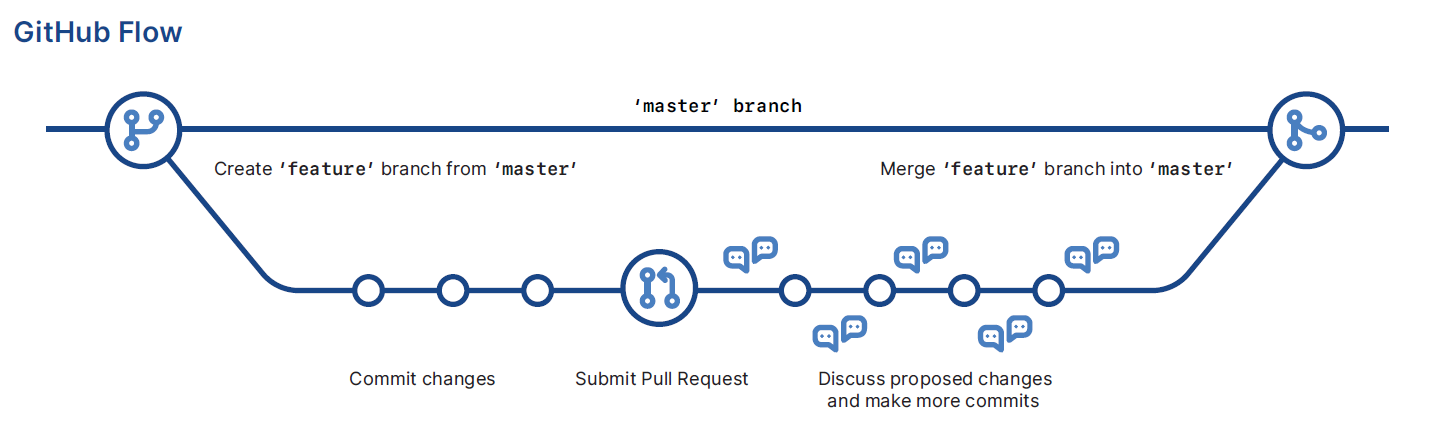
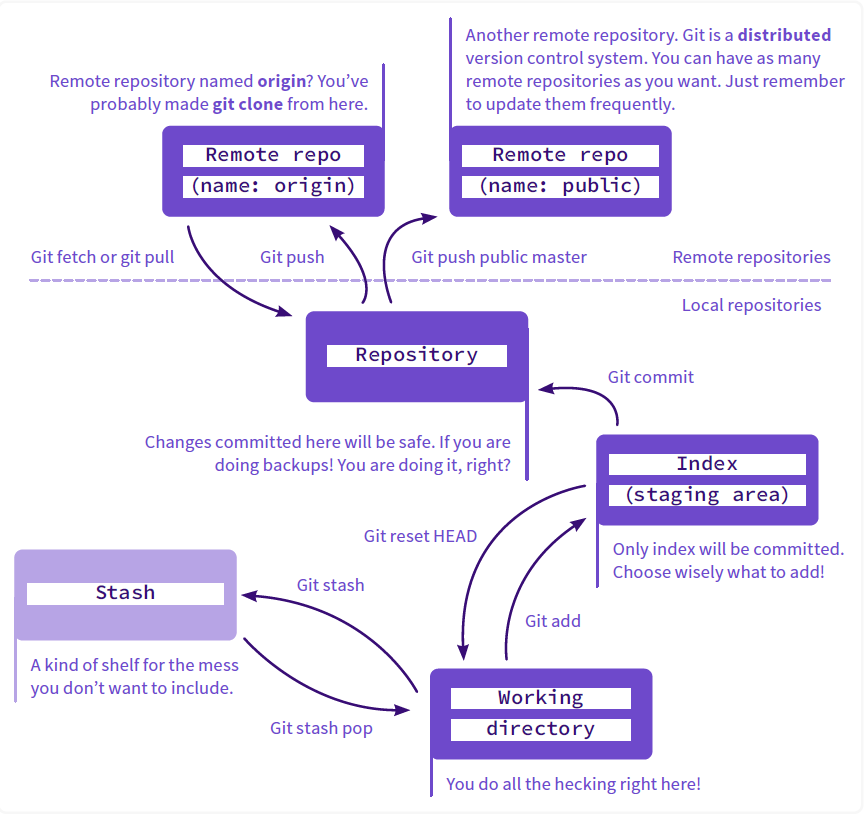
10. Git Submodule
# Add a Git Submodule
git submodule add <remote_url> <destination_folder>
# Pull a Git Submodule
git submodule update --init --recursive
git submodule update --remote
# Remove the submodule entry from .git/config
git submodule deinit -f path/to/submodule
# Remove the submodule directory from the superproject's .git/modules directory
rm -rf .git/modules/path/to/submodule
# Remove the entry in .gitmodules and remove the submodule directory located at path/to/submodule
git rm -f path/to/submodule
11. Glossary
- git: an open source, distributed version-control system
- GitHub: a platform for hosting and collaborating on Git repositories
- commit: a Git object, a snapshot of your entire repository compressed into a SHA
- branch: a lightweight movable pointer to a commit
- clone: a local version of a repository, including all commits and branches
- remote: a common repository on GitHub that all team members use to exchange their changes
- fork: a copy of a repository on GitHub owned by a different user
- pull request: a place to compare and discuss the differences introduced on a branch with reviews, comments, integrated tests, and more
- HEAD: representing your current working directory, the HEAD pointer can be moved to different branches, tags, or commits when using
git switch